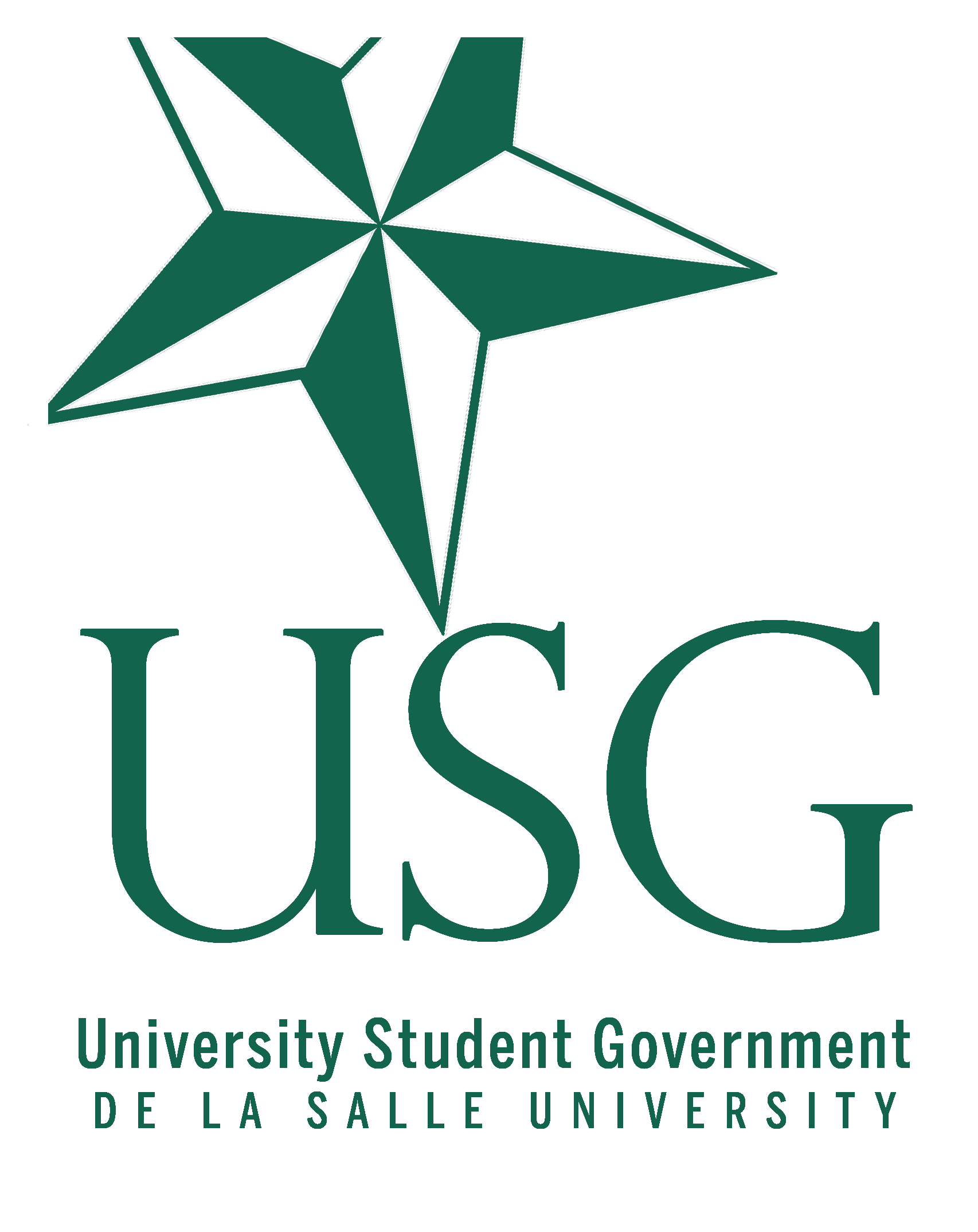Enrollment
How to Enlist
REMINDERS
- After enrolling, the page will show you the results of your enlistment.
- Should there be any problem, please contact the Student Services representatives of your batch, college, or the Office of the Vice-President for Internal Affairs through the DLSU USG Facebook Page.
- Different announcements regarding enlistment will be posted on DLSU USG Facebook page.
Step 1.
Log in your account to ANIMO.SYS (https://animo.sys.dlsu.edu.ph)
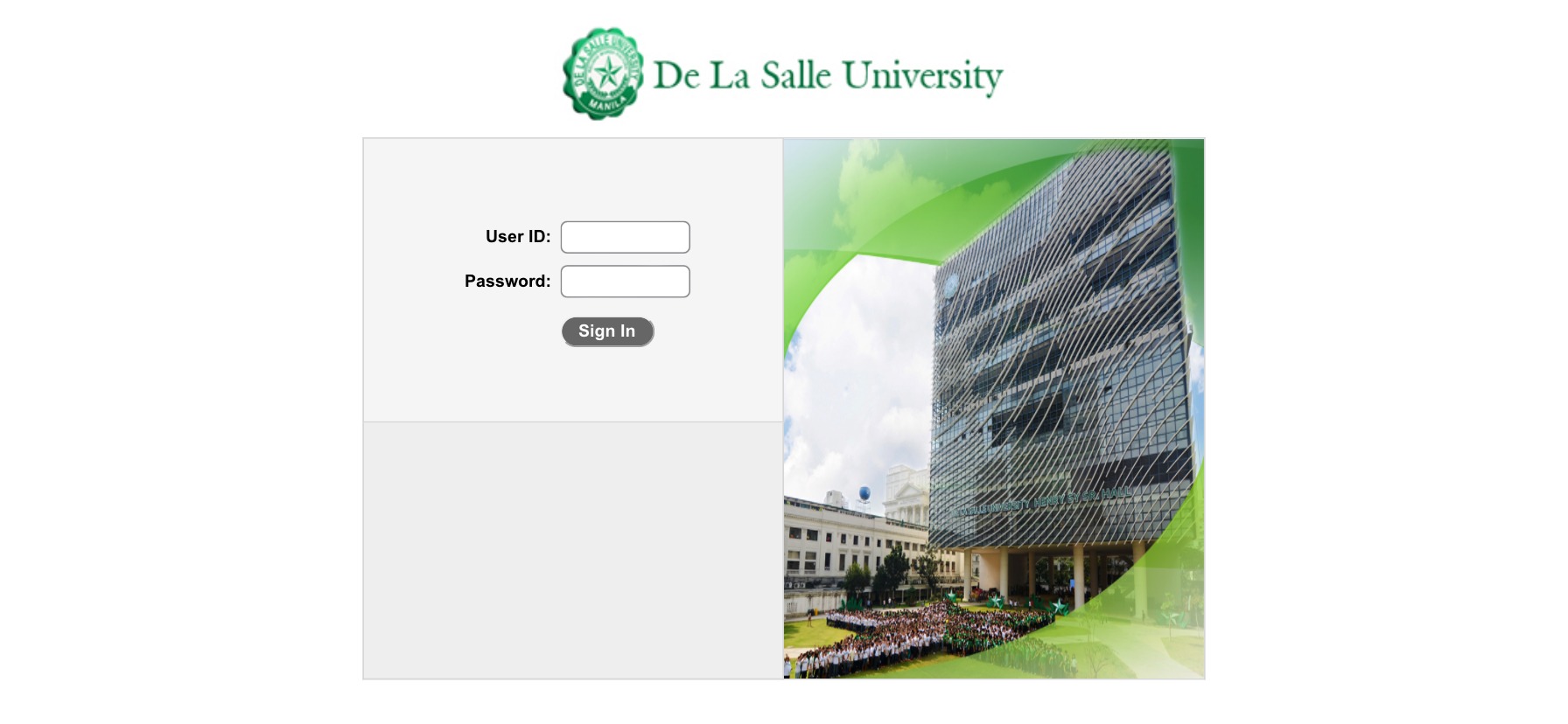
Step 2.
Click SELF SERVICE and then ENROLLMENT.
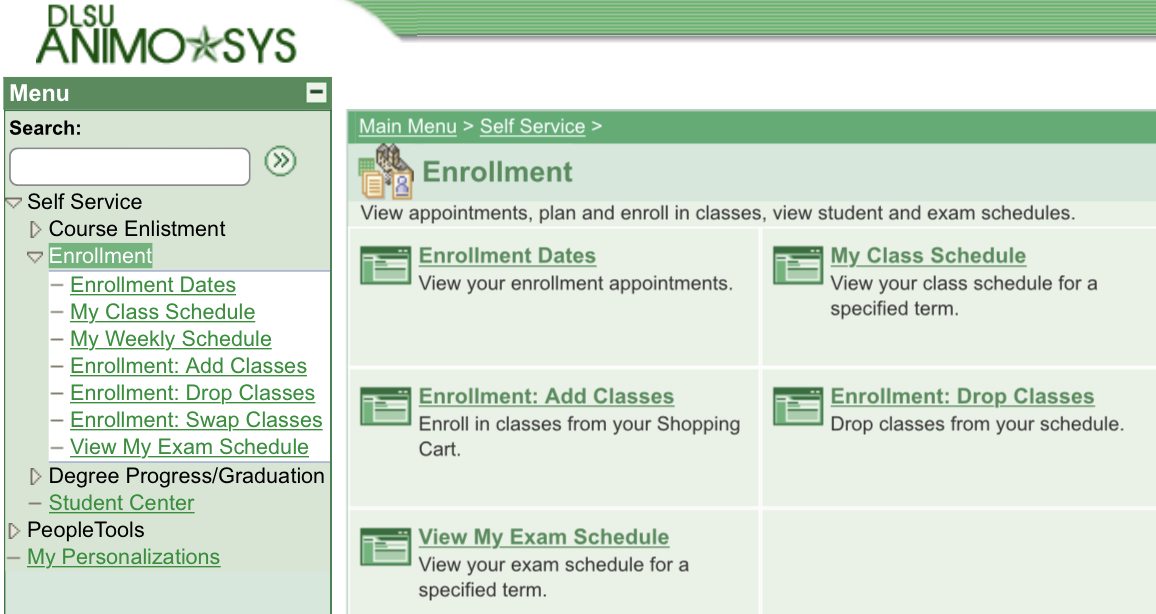
Step 3.
Click ENROLLMENT: ADD CLASSES.
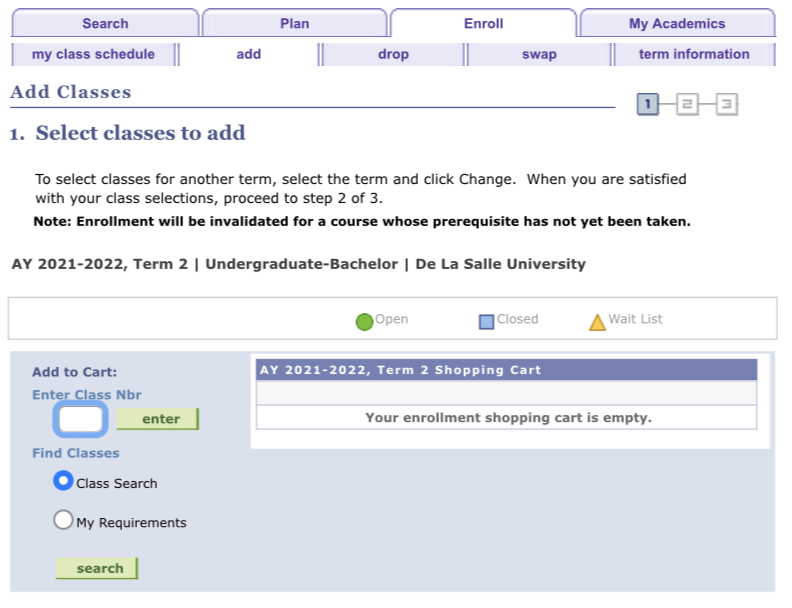
Step 4.
Start adding your preferred classes by putting in the Class Nbr or Class Number found in MLS’ COURSE OFFERINGS.
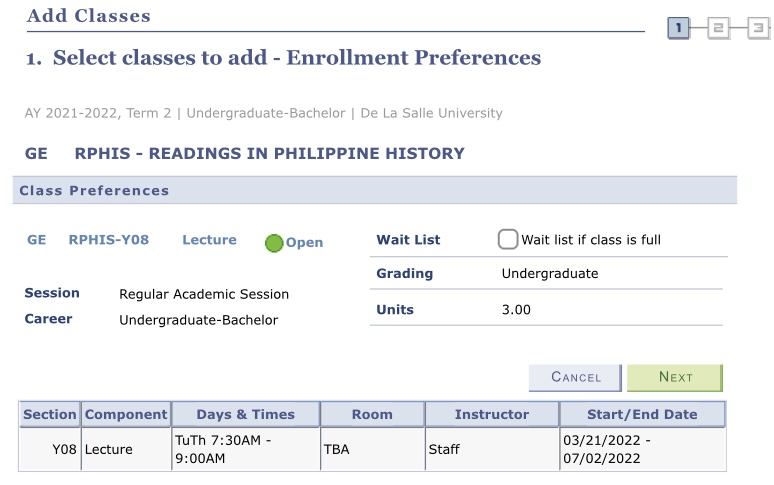
Step 5.
After adding a class, make sure that all of the information provided matches those in MLS’ COURSE OFFERINGS. Click NEXT to proceed.
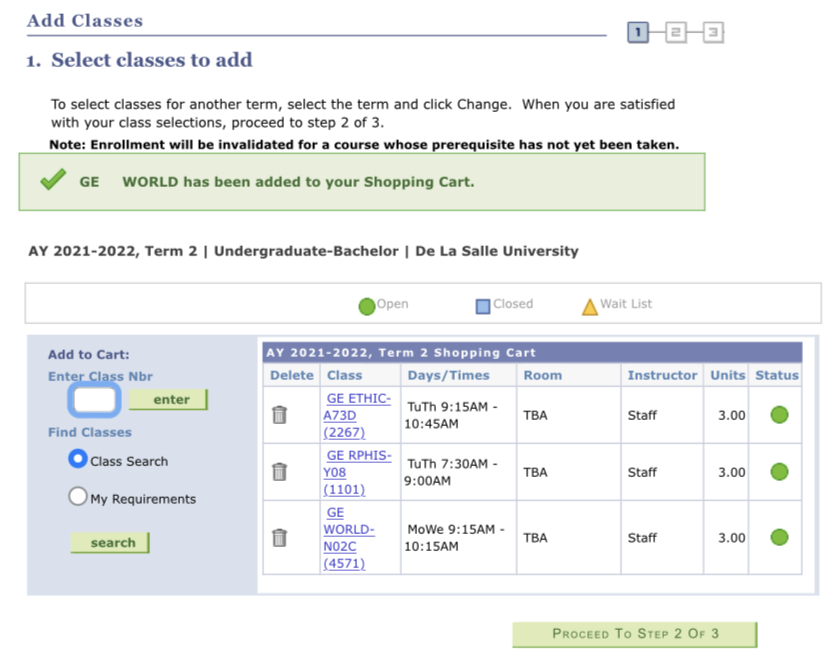
Step 6.
Repeat steps 4-5 until you added all of your classes in your shopping cart.
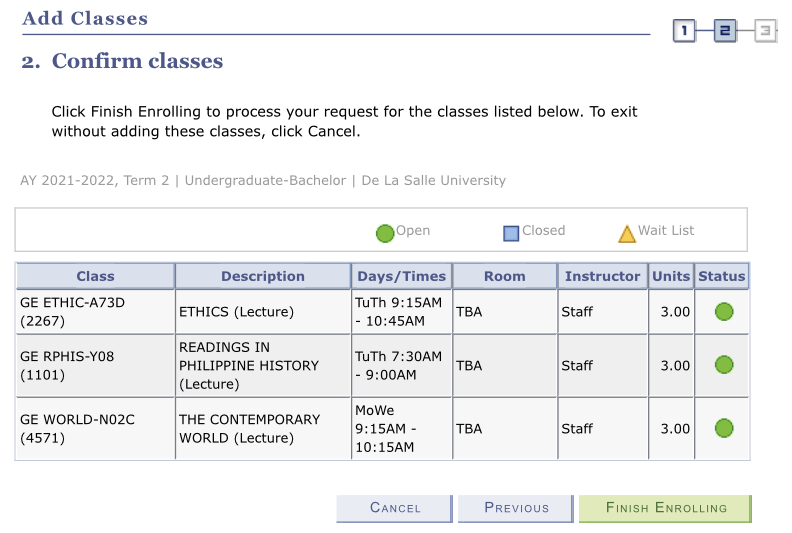
Step 7.
After adding all of your classes, click PROCEED TO STEP 2 OF 3.

Step 8.
If all classes are correct and still available, click FINISH ENROLLING.